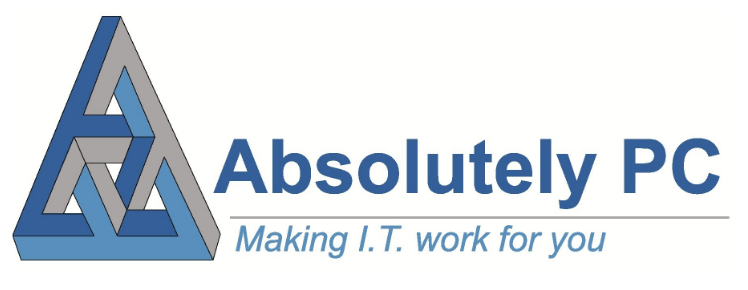There are a variety of keyboard shortcuts available on Windows 10 which provide a quick and easy way to navigate and operate features, saving you valuable time and effort.
Although it can be an overwhelming task to memorise all available shortcuts, focusing on those which you use frequently can make a noticeable difference and help you to work quicker and more efficiently.
Here are 20 of the most useful keyboard shortcuts for a Microsoft Windows computer.
Note that the Windows Key is usually located on the bottom left of the keyboard between the CTRL and Alt keys. The + symbol indicates that you need to hold down the preceding key / keys.
Why Use Windows Shortcuts?
Using keyboard shortcuts offers several benefits to individuals and businesses including:
- Time saving – Using shortcuts can help you perform tasks faster, particularly for repetitive tasks. This can increase productivity and efficiency.
- Health benefits – Surprisingly, utilising shortcuts can even have health benefits; with less mouse clicks reducing the risk of suffering from Repetitive Syndrome Injury (RSI).
- Accuracy – Keyboard shortcuts can be more accurate than mouse clicks, particularly if performing a task such as document editing that requires a lot of precision.
Basic Windows Shortcuts
These basic keyboard shortcuts will save you time when performing basic operations on your computer.
| Ctrl + Z | Undo |
| Ctrl + W | Close |
| Ctrl + A | Select All |
| Ctrl + C | Copy Selected Items to Clipboard |
| Ctrl + V | Paste the Selected Item |
| Ctrl + X | Cut the Selected Item |
| Alt + Tab | Switch Between Open Applications |
| Alt + F4 | Close the Active Item, or Exit the Active App |
| F5 | Refresh the Active Window |
| Ctrl + F | Search Within a Document |
Advanced Windows Shortcuts
These advanced keyboard shortcuts will help you work more efficiently when performing more advanced operations on your computer.
| Windows Key + Shift + M | Restore Minimised Windows on the Desktop |
| Windows Key + Left (or right) Arrow | Snap Windows |
| Windows Key + Tab | Open the task View |
| Windows Key + C | Launch Cortana App |
| Windows Key + S | Opens Search |
| Windows Key + M | Minimise all Windows |
| Windows Key + L | Lock Device |
| Windows Key + E | Open File Explorer |
| Windows Key + D | Display and hide the desktop |
| Windows Key + Plus (+) or Minus (-) | Zoom In or out Using Magnifier |
IT Support from Absolutely PC
If you are looking to utilise technology to increase the efficiency of your business, our expert team are on hand with managed IT support to ensure that your IT systems work smoothly and reliably.
We can also supply and Install the best IT equipment for your business which will ensure that employees can perform their everyday tasks with maximum effectiveness.
To find out more about what we can offer, give our team a call on 0117 975 9523.